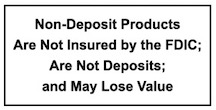Online Banking FAQs
-
Getting Started
-
What computer requirements are there to use online banking?
Minimum Browser Requirements:
Microsoft Windows
- Internet Explorer 11 (or higher)
- Google Chrome version 44 (or higher)
- Mozilla Firefox version 44 (or higher)
- Opera 30 (or higher)
- Microsoft Edge
MAC OS X
- Mozilla Camino 44 (or higher)
- Apple Safari 9 (or higher)
- Mozilla Firefox 44 (or higher)
- Opera 30 (or higher)
Some online banking features may not be available with earlier browser versions.
If you need to upgrade your browser, you can download the required browser.
For best results, your screen resolution should be set to 800 x 600 Resolution.
-
Is online banking with Online Banking secure?
The server that stores your Bonduel State Bank account information uses Secure Sockets Layer protocol (SSL). This security encrypts the data sent making it difficult to see your information. In other words, your information is sent in a scrambled format. To ensure that the information is being sent from a secure server, the address will start with https:// rather than http:// and you will notice that you are receiving the information from an SSL server securely if you see a closed padlock at the bottom of your screen like this: Closed padlock
Using 128-bit encryption technology scrambling your information, it would take a computer dedicated to doing nothing else many years to unscramble. We require that Internet Explorer browsers use 128-bit high encryption for the strongest security available. To ensure this, we recommend installing the latest version of Internet Explorer. Firefox version 1.0 and higher are acceptable. Netscape users must use Netscape Communicator 4.5 or greater with 128-bit encryption to access Internet Banking.
-
I'm a First Time User of online banking. How do I start?
First, your Personal Identification Number (PIN) will be the last four digits of your social security number, or call 1-715-758-2141 during regular business hours to request one. If you are a Telebanc user, you may use your current Telebanc password as your online banking PIN.
You will also need to know one of your account numbers. It can be a checking, savings, certificate of deposit, or loan account number. This number will be your Online Banking “Access ID” when you sign in as a First Time User.
To login for the first time, visit our home page.
and click the link for “First Time Login” in the blue 24-Hour Online Banking box on the right hand side.
You may enroll by clicking the iPay button after you have successfully logged in to Online Banking.
Access ID:
This is one of your account numbers. You can choose to use your checking, savings, certificate of deposit, or loan account number.
Account Type:
Indicate the type of account that you’re using as your Access ID. If you entered your checking account number in the Access ID, then select “Checking”.
Password
Enter the temporary password you requested from your Customer Service Representative. If you are a current Telebanc user, you may use that number as your temporary password to Log In as a First Time User.After choosing “Submit”, you will then be asked to change your password. The bank will not know the password you choose, so you must carefully protect and remember it.
You must change your Access ID at this time. Joint account owners will be required to have different Access IDs. Letters or numbers are allowed and a combination of both is encouraged. However, because characters are case sensitive, you must use the same capitalization each time. (Check if your “Caps Lock” button is activated or not!)
After this first time Log In to internet banking, you will simply Log In using your Access ID and your new password from our home page.
.
-
After I log on to online banking, what should I do first?
Welcome! Once you’re logged in to your accounts, there isn’t any right or wrong thing to do first. The “Password” button makes it very easy to change your password, and we encourage you to make a habit of changing it often for your own security.
Once you are logged in, the screen will display “My Accounts” with a listing of your accounts. You can view each of them in more detail by clicking on the corresponding account number. Clicking on an account number will bring the “Balances” screen. Just click on the other available buttons to see the different types of information now available to you.
-
I'm a current online banking user. Why can't I Log In?
Online Banking requires that your computer’s browser utilize 128-bit encryption for your security, and the connection will be automatic within the United States. However, the connection will not be automatic outside of the U.S. To ensure security, we recommend installing the latest version of Internet Explorer. Firefox version 1.0 and higher are acceptable. Netscape users must use Netscape Communicator 4.5 or greater with 128-bit encryption to access Internet Banking.
The security feature for Online Banking ensures that you are only one who knows your password. Online Banking will consider you a “First Time User” until you go through the process of changing your password at least once.
Your Access ID is case sensitive. If you used any capital letters in setting up your Access ID, you must capitalize those same letters every time you enter your Access ID. If you are entering the right Access ID and Password and you’re still not able to access Online Banking, check if your Caps Lock button is activated.
-
What is my Access ID?
As a “First Time User”, your Access ID will be any one of your account numbers. After you successfully Log In the first time, you will be prompted to change your password. At that time you may choose a personalized Access ID, using at least six (6) letters and/or numbers. The Access ID is case sensitive. If you use letters in your Access ID, you must remember which letters are capitalized and which letters are not capitalized.
You will be required to change your password, but changing your Access ID is optional. If you do not choose to enter a new Access ID when you are prompted to change your password, your Access ID will continue to be the account number that you used to Log In for the first time.
-
I have a joint account. How do I access my account?
Each customer needs to sign on to Online Banking with their own Password and Access ID. If one signer on the account has already accessed Online Banking using the “First Time User” button, their Access ID (account number) is assigned to that password. If an Access ID is already in use or has been chosen by another Bonduel State Bank customer, you will be prompted to choose a new Access ID.
-
One of the choices to log on the Account Type is What is that? How do I log on using my Certificate of Deposit as my account type?
Certificate means Certificate of Deposit. You can log in using your Certificate of Deposit number by choosing this account type.
-
User Information
-
What should I do if I forget my password?
The first time you log in to Online Banking, you are required to change your temporary password to a unique password. Changing your password ensures that you are the only person who knows your password. If you forget this password, you may follow the “Lost Password” link in the blue 24-Hour Online Banking box to the right of our home page or call 715-758-2141 to receive a new temporary password.
When you get the new temporary password, you will be required to Log In again as a First Time User to ensure that the password is again changed to a unique password. To do this, follow the “First Time Login” link in the blue 24-Hour Online Banking box on our home page. -
When do my banking transactions appear on online banking?
You are able to view your financial information “live”. Any electronic items, including ATM or check card transactions, or in person transactions will appear immediately by clicking “Transactions” then select “Current Business Day”.
“Current Business Day” transactions are pending transactions. Deposits made at one of our Bonduel State Bank Financial Centers, ACH, check card, and ATM card transactions make up the majority of these entries.
It is important to note that these transactions reflect certain types of account activity and, may or may not, be posted to your account at the end of the business day. For example, if you purchase an item from a merchant using your check card, a verification transaction is sent to your account to see if you have enough money for the purchase. This verification appears as a pending transaction until the end of the business day. Another transaction is sent to your account when the merchant processes the actual purchase. In some cases, the verification and the actual transaction will appear as pending transactions on the same day. Only one of these will post to your account.
Furthermore, merchants are not consistent in the way they send verification transactions to your accounts. Some will verify for the exact dollar amount of the purchase while others will round up to the nearest dollar or five-dollar increment. Some restaurants, for example, will add 15% to the verification amount to cover an expected tip. This amount is for verification only and should not be written down in your ledger as the actual transaction amount.
-
What are "Memo Posted Debits"?
When you write out checks that are cashed by others who do not bank with Bonduel State Bank, the total amount of those checks will appear in a group as “Memo Posted Debits”. As Bonduel State Bank pays them, they will appear under your “Current Statement” as individual checks and their corresponding amounts.
Transactions that we receive, but have not been run through the bank yet, are listed in a group as “Memo Posted Debits”. This is found in the “Current Business Day” section of the transaction menu. This is the most up-to-the-second balance of your account.
-
How can I be certain that a transfer I set up will happen?
One time transfer. You can rest assured when you receive a Confirmation Number that your “One Time Transfer” occurred. We recommend that you print the page with your Confirmation Number on it. (Write down the Confirmation Number and transfer information if printing is not possible.) If you have any questions about this transaction, we will need this Confirmation Number in order to help you.
You will be able to view the transfers by choosing the “Transactions” button for each of the saving or deposit accounts and looking at the “Current Business Day”. A transfer made from a deposit account will appear immediately, however the payment made to a loan account or Personal Reserve Account (PRA) will appear only after the nightly bank processing update.
New Scheduled Transfers. The details of your transfers that were set up using the “New Scheduled Transfer” button will appear by choosing the “Transfer” button under the account the transfer will be coming from.
-
How do I cancel a one-time transfer or scheduled transfer?
One time transfers are “real time” meaning once you submit your transfer request, it affects the balance. To “undo” the transfer, you have to reverse the transfer. That is, to “reverse” a transfer you just made of $100.00 from your checking account to your savings account, you would now need to transfer the same amount of $100.00 from your savings account back to your checking account. (Note the special rules for savings account allow for a total of five withdrawals each month without charge by the bank.)
Scheduled transfers are not “real time”, that is, they go into effect during the nightly banking update. So, if a transfer is scheduled for the current business day, you can still change it before the update. Turning the scheduled number to zero will cancel any transfer.
View your scheduled transfers to be held in the future on each account using the “Transfer” button. To modify a transfer, click on the link to the account you wish to change. It will open the transfer details you had set up. To cancel the scheduled transfer, change the remaining transfers to zero, or make other changes you wish. Choose “Update Transfer Information”.
-
When I get large amounts in my accounts, why can't I see all of the numbers?
For best viewing, your screen resolution should be set to 800 x 600.
-
Why can't I see my spouse's account?
Your password allows you access to the accounts which you are an owner or signer. If you are not able to view an account which you believe you should be able to see, contact Bonduel State Bank at 1 (715) 758-2141 for assistance Monday – Thursday 8:00 a.m. – 4:00 p.m. and Fridays 8:00 a.m. – 7:30 p.m.
If you are not an owner or signer on an account, you will not be given access to that account. For example, if your spouse holds an account in his or her own name, you will not be able to view it in your household accounts.
-
Can I use online banking with Quicken®, Quickbooks® or Microsoft Money®?
You can export your checking and savings account transaction information from Online Banking. First select the account from which you wish to export the information. From the “Transactions” drop down menu, select “Transactions Export”.
You will be able to select the format that your Personal Financial Management software accepts:
- Comma Separated File (.CSV)
- Intuit Quicken (.QIF)
- Microsoft Money (.OFX)
- Intuit QuickBooks (.IIF)
- Intuit Quicken (.QFX) – for Quicken versions 2005 or later
- Intuit QuickBooks (.QBO) – for QuickBooks versions 2005 or later
When you are using your financial software, Quicken® or Microsoft Money®, for example, you can use their import function to bring in the Online Banking information file that was exported.